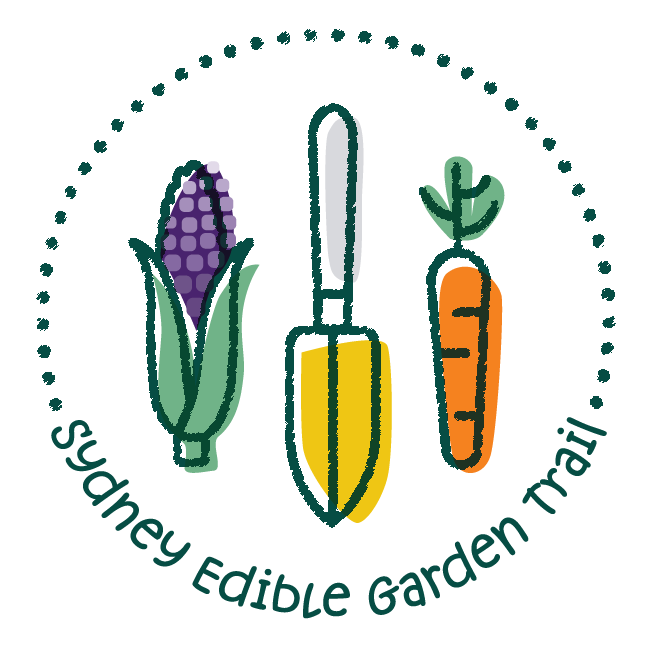Preparing Your Images
To ensure everyone’s garden profile looks great, we have a few requirements! Below you’ll learn how to prepare your images for upload.
1. Choosing Images
You can display up to 3 images in your garden profile, so choose wisely! We recommend having at least 1 images that shows your garden in full view, if possible. Other images can be of different angles or details you wish to highlight.
Most importantly, please make sure your images are landscape orientation (horizontal), good quality (today’s smartphones should do the trick!), and named with your name, eg. “LastName-FirstName-ImageNumber.jpg”, etc.
To make sure our website runs smoothly, we can only accept images under 1MB in size. It’s very likely your images will be over this limit, so continue reading to learn how to reduce them.

2. Reduce Image Size
Clicking the button below will open a new window where you can resize images.
In this new window, click ‘Select images’ and open the image(s) you’d like to use.
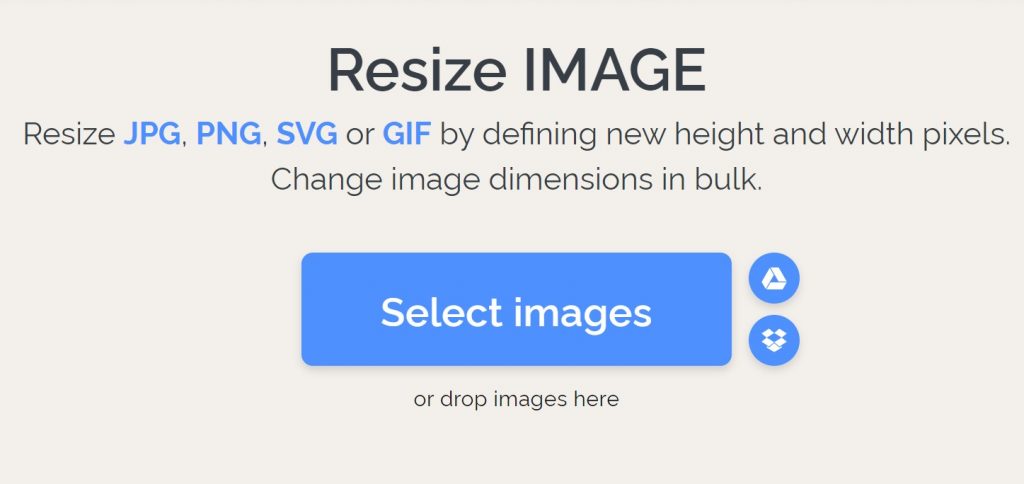
Once your image(s) is selected, you’ll be given a range of settings on the right hand side of your screen.
First, make sure the two boxes are ticked.
Then, change the height value to 1080.
Click the ‘Resize Images’ button when your done, then ‘Download Resized Images’.
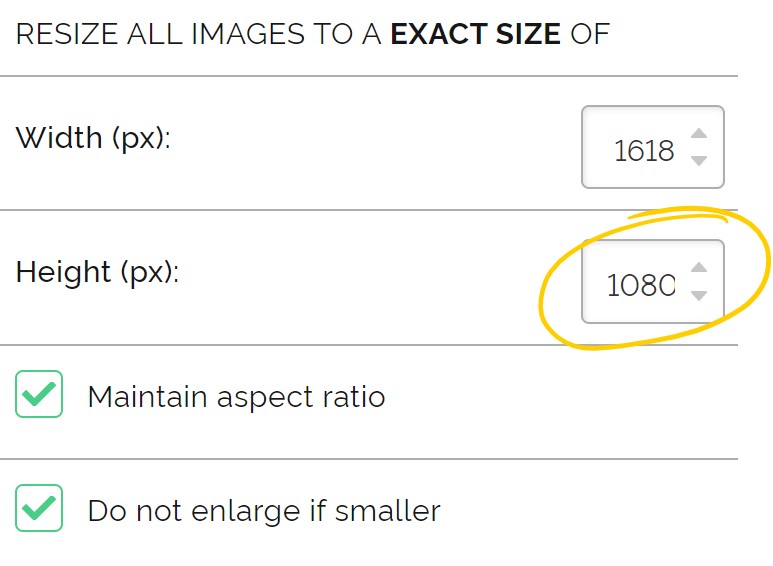
And that’s it, you should now have smaller images! Repeat the process for all your images, if you haven’t done so already.
If your images are still a little over our 1MB limit (eg. you’re unable to upload them to your registration form), please continue reading below.
3. Compress Images
Clicking the button below will open a new window where you can compress images.
In this new window, click ‘Select images’ and open the image(s) you’d like to use.
Click the next ‘Compress Images’ button and, once completed, your new images will download automatically (if not, click the download button).
And you’re done! By now, all your images should now be the right size and still look good, ready for your garden profile.
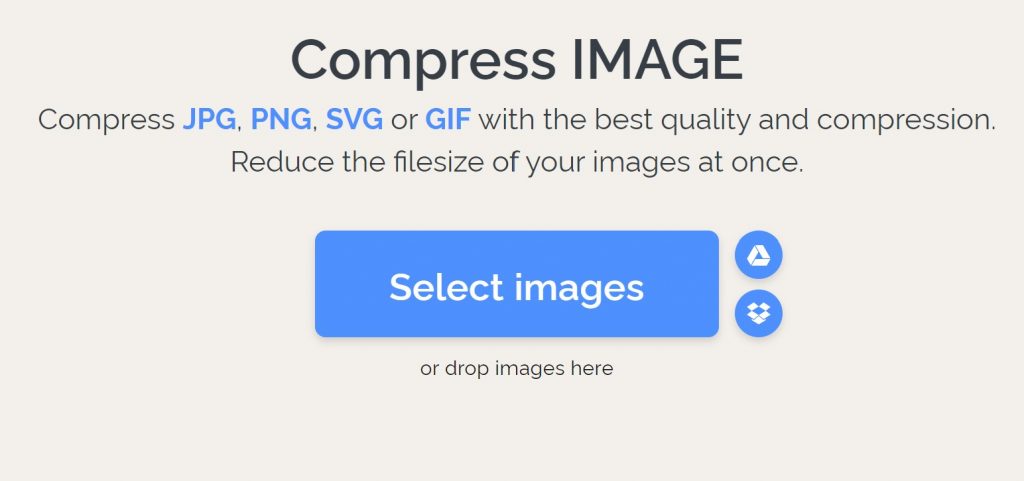
4. Continue Registering Your Garden
Remember to rename your images with your name, eg. “LastName-FirstName-ImageNumber.jpg”, etc.
Now head back to your garden registration and upload your images. We look forward to seeing your garden!